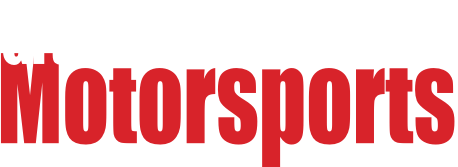
I did something weird to my computer. Boot-up states that my drives are non-Raid. That was my intent, though I may have set it up as Raid 1 years back. My two drives show up on explorer as C: and E:, with new changes showing on C: but not on E:, as I would hope since I try to run the second drive as a removable back-up. Previously, E: has been a bootable clone of C:.
Here is the weird bit. My BIOS shows RAID as "ON," not as auto detect and no option for "No RAID." I cannot boot from C: or E: without both drives in the machine (previously I could). If I change BIOS RAID settings to auto detect, I cannot boot (neither AHCI or ATA) even with both drives installed. I discovered this problem after a recloned C: to a not-currently-installed drive. Now I have three drives and no functional backup.
- I want to get back to single disk functionality.
- I do not want to risk losing my bootable install. If I have to buy hardware/software (more drives) to get to something that runs on one drive, I can do that.
- I want a safe back-up and I want single disk, but the back-up should come first, if there is any risk of losing data.
- I am trying to learn how to migrate an install to a new motherboard without reinstall of software. Sometime last year, while trying and failing to do that, I must have accidentally triggered RAID, or turned it on thinking the next prompt would be for flavor and wanting to select "1." I am not quite sure.
Complications:
- I have software outside of maintenance contract that I cannot reinstall and still have function. If I blow this install, I lose the software.
- I currently am running with no viable back-ups due to this issue.
Any experts out there that can direct me on how to fix my screwup?
Thanks
I guess I'm not following the problem here, RAID on is typically AHCI mode plus the ability to create an array on the controller. It's not a requirement to create an array, drives will function standalone. The controller uses a different device driver depending on which mode it is in, so if you really needed to switch back to AHCI, you'd have to find a way to replace the controller driver outside of the OS.
A RAID array appears as a single drive letter to the end user.
You wouldn't be able to accidentally create a raid 0 as a striped volume will wipe both of the drives.
In reply to red_stapler :
I am glad I am not the only one confused. Raid 1 can boot from one disk, but striping (zero) can't, correct? I have two drives that are not behaving as either 0 or 1, and yet I can only boot if both are intalled (in either order, IIRC) and the BIOS is set to RAID On.

Yeah just accidentally activating RAID wouldn't cause this - if you had accidentally switched on RAID0, you would have what appears to be an unformatted drive and the computer would've failed to boot, and if you had accidentally enabled RAID1, after the disk synchronization was complete you could run the computer with only one drive. What might've happened here is that the computer is running the bootloader and OS from separate disks for some reason - as in it starts loading from C and then actually runs the OS from E or vice-versa. In this scenario you could still see the C and E drives at the same time.
So my questions are:
1. Once the computer is booted, can you still see both the C and E drives?
2. What is the model of the computer's mainboard? The manual for this might help us understand what's happening with the BIOS settings.
3. Type these two special paths into File Explorer and let us know what they translate to after you press Enter: %SystemDrive% and %SystemRoot%
4. Open a command prompt as administrator and run bcdedit /enum and post a screenshot of the output of this.
In reply to red_stapler :
Sorry for stating that you were "also" confused. I have no reason to believe you were/are.
In reply to GameboyRMH :
I can see both drives and use them normally when booted.
The computer is an old Dell T3500 or something, I will get that and then follow your above instructions this evening.
Thank you for the clearly stated instructions.
In reply to matthewmcl :
Note that you will likely have to specifically run them in an admin command prompt.. So hit the start menu, type "CMD" to bring up "command prompt" and then hold down Ctrl+Shift when you hit "Enter" to launch it. That'll put it in administrative mode. Even if you're already logged in as an admin user. I don't know why windows does that..
Another thing that might be interesting to see is what "disk management" says about your partitions vs. drives. The easist way I know of to find it is to hit start menu and start typing "management" to open Computer management. On th left side under Storage go to "disk management" and post a screenshot (you can just hit Ctrl+PrintScreen and then come into this comment box and press Ctrl+V to paste it directly):

andy_b
New Reader
1/17/22 8:24 p.m.
I would discourage your root goal, to some extent. Moving a windows install to new hardware rarely comes without severe problems. Instead, I would suggest a physical CD to virtual (p2v) conversion of your existing system I order to preserve your out of service software install. Starwinds has a good free tool for this. Then copy the resulting virtual disk files to an external drive, and perform a clean build of your preferred flavor of operating system on your preferred hardware. From there, you can spin up your virtual machine when needed, and have the benefit of backups being as simple as any other file: just make a copy of it.
In the world of IT, the goal is "cattle, not pets". A system with an out of support program you are trying to keep alive in its current state is a pet you are willing to spend big money on at the vet. A virtual machine you can copy and clone at will is just a head of cattle that can be lost without any lasting impact.
andy_b
New Reader
1/17/22 8:32 p.m.
If you are committed to keeping your existing system but want to ensure you get a clean copy on a book raid disk, Aomei Partition Manager is a relatively inexpensive tool to make a bootable copy onto a new hard disk. Clonezilla is a free option with more of a learning curve and a bit less flexibility.
In reply to GameboyRMH :
%SystemDrive% takes me to C:\
%SystemRoot% takes me to C:\Windows

Aomei is a backup software package that was supposed to also allow me to do the whole "move the installed system to another motherboard without reinstall" that did not quite work. Thinking of the timing, it may be at the root of my current problem.
I still have to pull motherboard info.
Thanks
In reply to WonkoTheSane :
Ctrl+Shift seems to work, but I can also right click to run as admin.
The loaded ISO probably has something to do with hearing "Swords for everybody!" in the back of my head every time I see your screen name. I am not quite sure why I hear Minsc, but there you go.

C: has mostly been in SATA 0 position, but the two drives are still swapped from the last time I verified that they were not position dependant for boot, just that they both had to be installed.
In reply to andy_b :
I will look into the virtual conversion. I really don't care how I solve it as long as I have functioning software on hardware that is not getting old enough to have problems (risk of dying). I used Xclone back in the day. I have the paid version of Aomei (98% successful, but not enough). I have not tried Clonezilla. Where should I look for info on doing the virtual clone? My next plan was to retry regedit for getting drives info back to default to attempt to get the new board to look at the old drive to boot.
matthewmcl said:
In reply to red_stapler :
I am glad I am not the only one confused. Raid 1 can boot from one disk, but striping (zero) can't, correct? I have two drives that are not behaving as either 0 or 1, and yet I can only boot if both are intalled (in either order, IIRC) and the BIOS is set to RAID On.
Unless one disc has been damaged or has some corrupted files that are mirrored on the other disk. In which case, your RAID 1 worked as its supposed to and has saved you from losing a drive because of a bad file.
No matter what the root cause is, I would get an external drive, transfer all the files you want to save to that, reformat your drives, and reinstall the OS.
In reply to Beer Baron :
If this were the case, wouldn't the undamaged half of the Raid 1 array be able to boot on its own?
matthewmcl said:
In reply to Beer Baron :
If this were the case, wouldn't the undamaged half of the Raid 1 array be able to boot on its own?
They could both be damaged, incomplete, or have bad files. They might have been messed up for a while and you not have noticed it.
Well damn, it all looks completely normal...if you can get the mainboard model (or PC model if it's pre-built) I'll check into that next.
andy_b said:
I would discourage your root goal, to some extent. Moving a windows install to new hardware rarely comes without severe problems. Instead, I would suggest a physical CD to virtual (p2v) conversion of your existing system I order to preserve your out of service software install. Starwinds has a good free tool for this. Then copy the resulting virtual disk files to an external drive, and perform a clean build of your preferred flavor of operating system on your preferred hardware. From there, you can spin up your virtual machine when needed, and have the benefit of backups being as simple as any other file: just make a copy of it.
This was true in the past but with Win7 and newer, major hardware changes are far less likely to FUBAR the OS, it handles swaps between different hardware almost as well as Linux...except for the part where your license might be invalidated and you might have to pay $200 for a new one.
In reply to Beer Baron :
Okay, lets assume I damaged them both in the past year and that is the problem. What do I do next? Can I use the combination of the two existing drives to create a new single backup that I can then reinstate and reclone?
GameboyRMH said:
andy_b said:
I would discourage your root goal, to some extent. Moving a windows install to new hardware rarely comes without severe problems. Instead, I would suggest a physical CD to virtual (p2v) conversion of your existing system I order to preserve your out of service software install. Starwinds has a good free tool for this. Then copy the resulting virtual disk files to an external drive, and perform a clean build of your preferred flavor of operating system on your preferred hardware. From there, you can spin up your virtual machine when needed, and have the benefit of backups being as simple as any other file: just make a copy of it.
This was true in the past but with Win7 and newer, major hardware changes are far less likely to FUBAR the OS, it handles swaps between different hardware almost as well as Linux...except for the part where your license might be invalidated and you might have to pay $200 for a new one.
The computer came with an OEM Windows 7 license and I purchased a standalone a few years back, so its license should be able to move. That was not a clean reinstall, though, since I still have that same underlying software I can't reinstall.
andy_b
New Reader
1/18/22 1:06 p.m.
matthewmcl said:
In reply to Beer Baron :
Okay, lets assume I damaged them both in the past year and that is the problem. What do I do next? Can I use the combination of the two existing drives to create a new single backup that I can then reinstate and reclone?
This safest way I can think of to back up with such an unknown hardware state is to use a backup agent that runs from the current installation, as a windows application. That way, it's a running program scraping and backing up the system Windows sees and is operating as, vs copying blocks of data from the disks/raid arrays. That would avoid replicating your raid issue to the backup.
Any system backup tool that lets you back up and copy the whole system+applications vs just backing up personal files should work for this. Back up the system off to an external disk, then follow that software's instructions for restoring it to a new clean system.
I suggested Clonezilla earlier, but that does create disk level backups that could replicate your problem. It could be useful to help get back to your current state if you make a copy and then end up making the current system worse while trying to fix it, but would not be very useful for cloning to a new system.
If you really only care about preserving one program, and it isn't in constant use, I think I would use Starwinds converter tool to copy the system to a virtual machine, and ave it on an external drive. I'd then set up a new machine and run the virtual machine there when needed. The common choices are Windows Hyper-V (built in to windows 7+, but may need to be enabled) or VMware Player. The VMware option is probably more user friendly, and better documented. Both are free for personal use. Hyper-V is free for commercial use, while VMware is not. You'll need to make that choice up front, as the virtual machine formats are not directly compatible.
Yeah, it does look fine, which is good to see.
So I don't think your problem has anything to do with raid. I think Windows just installed the reserve partition onto the D (giggity.).
I think I had a situation like this about a decade ago, and if I recall, this video was the fix:
https://www.youtube.com/watch?v=bMIeJIUfiA0
But he did update it to a newer, safer method of fixing it using the windows installers' repair tools:
https://www.youtube.com/watch?v=sq97HCvyAwY&t=0s
Basically, boot from the setup USB and go to the command prompt and run this:
cd c:\
bootsect /nt60 c: /mbr
But take a look at those videos and check out if they'll do what you need.
In reply to GameboyRMH :
Dell Precision T3500
I will check WonkoTheSane's video links, also.
In reply to matthewmcl :
Swords for everybody!
And the answer to your problem will be 42.
So there's very little information available about the T3500's BIOS settings, but I found instructions for toggling RAID here:
https://www.dell.com/community/Storage-Drives-Media/Raid-for-Precision-T3500/td-p/4629165
When you remove the E drive and the computer fails to boot, are any error messages displayed? At what step in the process does the boot fail? Can you access the Windows bootloader menu by holding Shift with just the C drive in?