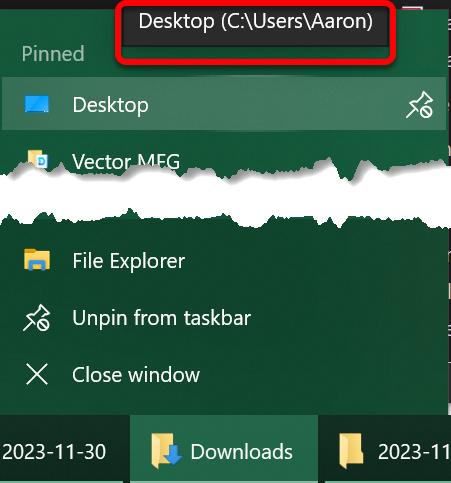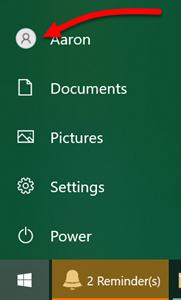Noddaz
PowerDork
11/28/23 4:58 p.m.
Works for me. I can stay up. I think.
If tomorrow works better for you, I'll be more free in the afternoon.

Noddaz
PowerDork
11/29/23 10:16 p.m.
Nutz. I didn't see this post.
No worries, I'm around now (just doing dishes). Ping me if you want to get together again.

For anyone playing along at home, the problem was, indeed, a corrupt Windows User/Profile. The easiest way to tell this is the problem is to right click on the File Explorer icon on the start menu (to the right of the start menu), and hover over one of the "pinned" shortcuts:
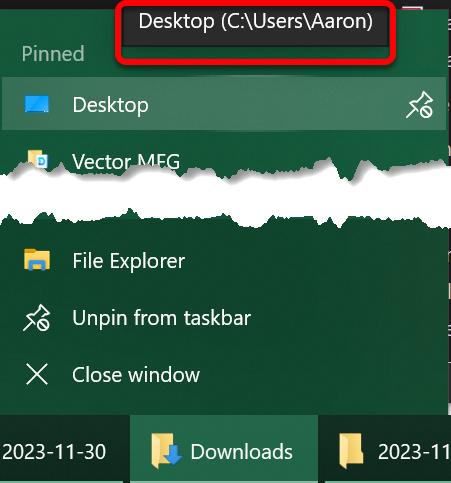
In Noddaz's case, it showed the user as TEMP where mine says "Aaron" in the screenshot above.
When in this state, anything you put on the Desktop/Documents/Etc. is deleted every time the computer reboots.
There's various ways to fix this, but I helped Noddaz start by backing up all of his important files. In his case, the user name was "Dell" (guess which brand computer?).
- Open up file explorer and go to This PC > Local Disk C: > Users.
- Look for the folder with your user name ("Dell" in this case, "Aaron" in mine). Right click on that folder, and choose "Copy."
- Go back up to the C: (use this arrow)

- Now, right click in there and make a new folder called BackUp or something equivalent.
- Open the new Backup folder
- Right click in there and choose "paste"
- Go grab a coffee. Maybe a pizza. Actually, head out to dinner, this will take a while

Next step for us was to create a new user on the computer
- Start Menu > Settings > Accounts > Family & Other Users > Other Users > "Add Someone Else to this PC"
- Follow along with the instructions here. Note that you DO NOT have to create or use a Microsoft account.
- Simply choose "I don't have this person's sign in information"
- Then "Add User Without Microsoft Account"
- Give it a name. This'll be the user you sign in as from here on out. Add a password if ya wish, otherwise, next next next.
- Sign in as that user by right clicking on the little white person icon when you press the start menu:
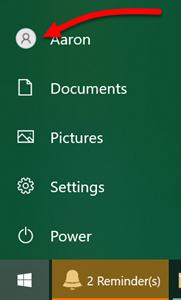
The easy way of getting your files back.
- Now that you're signed in as the new user, go to File Explorer > This PC > Local Disk C:
- Open up your Backup folder
- Open the Dell user (or whatever you backed up)
- Now, one-by-one, open up any folders that have information you want to get back (Desktop/Documents/Pictures/Music/etc.), and copy/paste them where they belong.
- For example, on the desktop, select all (Ctrl+A is the keyboard shortcut) inside of the desktop folder and choose Copy. Right click on your Desktop and hit "paste."
- Open up another Explorer folder and go to your Documents. Copy the Documents inside of the backup/dell/documents and paste them into yours.
- etc.
Hope this helps!

Noddaz
PowerDork
11/30/23 5:24 p.m.
Yes, it was/is terrific! Wonko has my computer straightened out and now I can get back to doing wonderful things. Like paying bills.