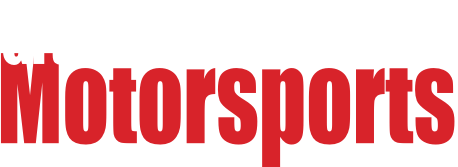I don't know squat about this stuff. We are Xfinity customers for internet. I'm thinking we're overloading the router (or whatever it's called) as we're having sporadic issues with various devices dropping the signal, and/or we have to reset it. If everyone is home, there will be 5 phones, 5 Alexa devices...soon to be 6, 2 Xbox and 3 laptops all trying to connect to it.
Xfinity offers these Xpod things but they're $120 for 3 of them. Not sure if we need those. Are there better and/or less expensive solutions? Looking for something plug and play. Help....
If you want easy plug-and-play stuff, you're restricted to the prepackaged extender systems like the Xpod. These are far from the best, cheapest, or most futureproof solutions but they are the easiest. The best solution is a multi-AP network with secondary routers set up as roamable access points wired to the primary router. It's relatively cheap and offers the best performance but requires at least a little setup effort (on top of running wires through your house) - ideally you'd want to reflash the routers to OpenWRT or DD-WRT first.
First thing I'd recommend is wiring up anything that doesn't move, like the Xboxes. The first step to good wireless performance is not using it more than you need to, basically.

Stefan
MegaDork
4/2/19 10:44 a.m.
Yep, WiFi is awesome, but it isn't perfect.
If you're using their modem, see if you can get a new one.
Always, always use your own wireless routers and pay attention to their firmware versions and keep them up to date/validate their configuration.
Move as much as possible to network cable.
You could add WiFi routers to create separate wireless networks for different groups of devices, the Alexa devices for example can be on their own network. Just be sure to set the different networks on different wireless channels.
At my house we have 400Mb/s service from Spectrum. I have a bare modem (no router built-in). I am using a Ubiquiti ER-X router with a (netgear?) N router running DD-WRT to serve as my WAP. We have 2 Xbox One's, a PS4, a laptop, a desktop, 4 smartphones and 2 Roku's running without so much as a hiccup. I will likely upgrade to one of Ubiquiti's AC WAPs at some point, but only because I want to.
The Ubiquiti setup is not your standard home router type interface and some of the setup needs to be done through the command line interface. Works awesome, though.

GameboyRMH said:
If you want easy plug-and-play stuff, you're restricted to the prepackaged extender systems like the Xpod. These are far from the best, cheapest, or most futureproof solutions but they are the easiest. The best solution is a multi-AP network with secondary routers set up as roamable access points wired to the primary router. It's relatively cheap and offers the best performance but requires at least a little setup effort (on top of running wires through your house) - ideally you'd want to reflash the routers to OpenWRT or DD-WRT first.
First thing I'd recommend is wiring up anything that doesn't move, like the Xboxes. The first step to good wireless performance is not using it more than you need to, basically.
I'd have probably understood more if you wrote that in Latin.  Definitely not my forte. I have my work laptop plugged in with a CAT5 cable, everything else is Wifi. Our router is in the family room downstairs. The phones, of course, can be anywhere. 2 Alexas are downstairs, the other 4 are upstairs as are the 2 Xbox.
Definitely not my forte. I have my work laptop plugged in with a CAT5 cable, everything else is Wifi. Our router is in the family room downstairs. The phones, of course, can be anywhere. 2 Alexas are downstairs, the other 4 are upstairs as are the 2 Xbox.
I'm not a home improvement guy, so I wouldn't be able to run wires through the house. I don't mind using the Xfinity pods if I have to, I just didn't know if Amazon or WalMart have an option too.
How would I set up separate networks? Would I need to get another router from Xfinity?
Explain this to me like I was 6 years old...
So if your laptop is hard wired, do you see slowdowns on the laptop?
Trying to determine if the weak link is WiFi or your provider/router/modem...
Sometimes just changing the channel on WiFi can fix issues (there are 6).
I have Xfinity and was having the same problems you describe. I was using their modem/router. Every night I would have to call them .
I went to Costco three weeks ago and picked up a Netgear modem and a router. No more problems and upwards of 175mbps. Both said Xfinity compatible on the box.
I bought a gigabit router at wally world. Nothing fancy, but gigabit. Plugs into my modem from the (co-op) power company. I get about 900Mb/S throughput on it to my wired, switched desktop. WiFi on it, (2 and 5GHZ), it does like 180Mb/S or something on speed test. We've had at one time, besides my desktop wired, this on wifi: 2 PS4 games playing online, 3 iphones, an android phone, 2 laptops, 2 ipads and an android tablet. Worked fine.

mtn
MegaDork
4/2/19 1:02 p.m.
I'm going to assume that your issue isn't with the cable provider or the modem, and is with the wireless router (AKA Wifi)
I had a similar issue. Here are the ways to fix it: First, plug in everything that can be plugged in. That'll be computers at a desk, and the xbox (and the apple tv/smart tv that your kids may be using without your knowing).
Next, get a new wifi router. I recommend a Mesh system. We have this one: https://www.amazon.com/Tenda-Technology-NOVA-MW3-Whole/dp/B07DFQGP1K/ref=sr_1_4?keywords=tenda+mesh&qid=1554227897&s=gateway&sr=8-4. It works well. I never have less than full "wifi bars" on my phone. Apple TV streams effortlessly. Comptuer is hooked up, so no worries there.
Try to hook up the main node (i.e. the one that is connected to the modem) in a central location in the house, and preferably upstairs. Wifi travels down better than up. Then spread the other two throughout the house. You can have systems of 6 I think. Works very well for us, but we rarely have a bunch of folks on.
While WiFi is convenient, I would echo that it's a good idea to plug in everything that's nailed down, especially anything that relies on streaming data.
The one downside with WiFi is that all devices have to use the same frequency band, so if you have enough of them they tend to trample all over each other.
Xfinity absolutely does not need to be involved in the networking equipment inside your house, and I would strongly recommend that they are not. Do you currently have your own router, or are you just using the equipment provided by Xfinity right now? Also, how old is the equipment that you have right now - is it the same as when you had your service set up, and how long ago was that?
I'd echo other suggestions to run wires to anything that doesn't move. Beyond that, I'd look at a new cable modem and router.
Get this for a cable modem: https://www.amazon.com/Next-Generation-ARRIS-SURFboard-SB8200-DOCSIS/dp/B07DY16W2Z/ref=sr_1_3?crid=2R7H5OO1MKSEG&keywords=arris+cable+modem+docsis+3.0&qid=1554235170&s=gateway&sprefix=arris+cable+modem+%2Caps%2C165&sr=8-3
And then you've got a few options for routers. Easiest to set up is probably a set of Eero mesh routers, or the Google equivalent.
When you get all this stuff in, call Xfinity tech support and tell them that you've purchased a cable modem and want them to provision it. They'll ask you for the MAC Address from it (you'll find it on the side or bottom of the cable modem on a sticker), do some stuff on their side, and it'll be set up. Once that's done, return their modem and save $8/month off your bill.
You don't have to rewrite your house to wire everything up to the modem if you use power line carrier. Essentially you ge a matching pair of outlet adapters that are plugged into the wall and have ethernet plugged into them. One plugs into the ethernet port on your modem and the other typically gets hooked up to equipment directly or through a hub andthe units talk to each other using your household wiring. In your case, where the TV is would be a good spot for a hub with everything plugged into it.
Sidebar: why so many Alexa units? That's a lot of continuous audio monitoring distributed throughout your house running all the time. Discounting the tinfoil hat concerns that seems like it has the potential to be a huge drain on network resources that you can't really monitor.

szeis4cookie said:
Xfinity absolutely does not need to be involved in the networking equipment inside your house, and I would strongly recommend that they are not. Do you currently have your own router, or are you just using the equipment provided by Xfinity right now? Also, how old is the equipment that you have right now - is it the same as when you had your service set up, and how long ago was that?
I'd echo other suggestions to run wires to anything that doesn't move. Beyond that, I'd look at a new cable modem and router.
Get this for a cable modem: https://www.amazon.com/Next-Generation-ARRIS-SURFboard-SB8200-DOCSIS/dp/B07DY16W2Z/ref=sr_1_3?crid=2R7H5OO1MKSEG&keywords=arris+cable+modem+docsis+3.0&qid=1554235170&s=gateway&sprefix=arris+cable+modem+%2Caps%2C165&sr=8-3
And then you've got a few options for routers. Easiest to set up is probably a set of Eero mesh routers, or the Google equivalent.
When you get all this stuff in, call Xfinity tech support and tell them that you've purchased a cable modem and want them to provision it. They'll ask you for the MAC Address from it (you'll find it on the side or bottom of the cable modem on a sticker), do some stuff on their side, and it'll be set up. Once that's done, return their modem and save $8/month off your bill.
We are using the equipment Xfinity gave us. It looks like this.

We got it roughly 3.5 years ago when we signed up with them. It's never been an issue until recently. So if I'm reading it right, I can get something better and also wire the Xboxs to it without actually running wires all the way upstairs?
oldopelguy,
The Alexas just sort of multiplied like rabbits. It started with one for my daughter in her room. Then both of my boys wanted one. Then we got one for our family room. Then my wife and I decided to get one for our bedroom. We just got a free one through a SiriusXM promotion, so that one is going in my home office. I think we're done....

In reply to KlayfisKlayfish
First contact Xfinity and confirm if they throttle your bandwidth or have some other limitations on numerous of devices that can connect to a router. With no net neutrality law they can legally change your internet connectivity as they want second to second.
Now if you have stability via a hardwire connection I would suspect the wifi router. So you can get a much more advanced router to handle the volume of devices that you have.
If you have a home with lots of old Coax cable around you can run MoCA.
This only works with coax or fiber provided internet. If it is internet over phone lines (dsl) or satellite it won't. It would allow you to hard wire the xboxs as stationary devices and one or both of those moca boxes can function as a additional wifi access points. I found this setup very stable for all wired and wireless devices.
The other option is to use the internet over powerlines to get the same thing done. I find this requires a little more effort as it can be unstable depending on how your electrical panel is wired. If you are on the same circuit (think same fuse or circuit breaker) it is strong.
In any situation be careful of too many wireless access points as your mobile devices may hunt between the many signals similar to an automatic transmission hunting for gears on a slight incline.
OK, sorry, still trying to wrap my head around all of this. The Xfinity box I posted a picture of above is not plugged into anything except the power supply and the cable line coming into the house. So is it both the modem and router? There are two flashing lights on the front, one is 2.4Ghz and one is 5Ghz, what does that mean? Are there two different networks that it has? I have noticed that when I go to connect a phone or device to it, I will sometimes see "Home 2.4" or "Home 5". I also have the CAT5 cable that I run all the way across the house and plug into my laptop for work, which I'd like to get rid of.
Would I buy a Wifi router and connect it to my Xfinity box that I have? You guys mentioned getting my computer and Xboxs wired directly. Is there a way to do that without fishing wires throughout the house...which I don't know how or have time to do?

mtn
MegaDork
4/5/19 10:33 a.m.
Klayfish said:
OK, sorry, still trying to wrap my head around all of this. The Xfinity box I posted a picture of above is not plugged into anything except the power supply and the cable line coming into the house. So is it both the modem and router? There are two flashing lights on the front, one is 2.4Ghz and one is 5Ghz, what does that mean? Are there two different networks that it has? I have noticed that when I go to connect a phone or device to it, I will sometimes see "Home 2.4" or "Home 5". I also have the CAT5 cable that I run all the way across the house and plug into my laptop for work, which I'd like to get rid of.
Would I buy a Wifi router and connect it to my Xfinity box that I have? You guys mentioned getting my computer and Xboxs wired directly. Is there a way to do that without fishing wires throughout the house...which I don't know how or have time to do?
Your Xfinity box is both a router and a modem. Get rid of it, you're renting it and you can get a better system (and cheaper) if you just buy. On that point, buy a cable modem and buy a Mesh wifi system, which essentially has 3 (or more) nodes. Put one of the nodes, and the modem, near the Xbox. They'll all be wired together. Put the other 2 (or more) nodes throughout the house. At least one upstairs.
Sounds like you don't want wires running everywhere. Ok, then I'd wire the Xbox directly instead of the laptop. Streaming is much harder than most of what you're probably doing on the laptop.
2.4 vs 5 will be on the same network, but they transmit differently. 2.4 will have a much wider range, but will be slower even if you're right next to the router. 5 will have a lower range, but will be much faster.

Curtis
UltimaDork
4/5/19 11:06 a.m.
You can buy a good wifi router and piggyback it off your Xfinity box. Just Cat5 out of the existing box into the new one. Then you can turn off the radio on the original box so you're just using it as a modem.
But I agree... often times the boxes they rent or sell you are the cheapest-made, lowest-bidder boxes and they don't last or perform well. I ended up buying mine from Fios because it was actually a good box they were hocking. I've been pleased with it but I live alone and only have a few devices. I can't speak about speed performance because I do internet, streaming 4k movies, and one Alexa that rarely gets used.
If I were doing it, I would buy a good compatible modem/router and return the one from Xfinity.
I will also echo the nice part about the two frequencies; 2.4g and 5g. 5g is faster, but the higher frequency means that it isn't as good at reaching out or going through walls. In my (tiny) house, I have the TV and Alexa connect to the 5g because it's only 8 feet from the box, then the laptop and phone are on the 2.4g so they stay connected in the garage or garden.
If your wifi isn't reaching through the house, you can get a repeater or extender. THIS ONE isn't the fastest, but it's super easy to set up and dirt cheap.

RevRico
PowerDork
4/5/19 11:10 a.m.
You're supposed to be able to shut the xfinity wifi off with those boxes. Since I wound up with one like klayfish had pictured, even putting it into bridge mode and shutting off the wifi in the firmware still leaves an annoying xfinity wifi network up and running in my house that only my cellphone will connect to, often when I'm trying to print to the printer that stays on its proper netgear network. Really really annoying, ditch it buy a better one.